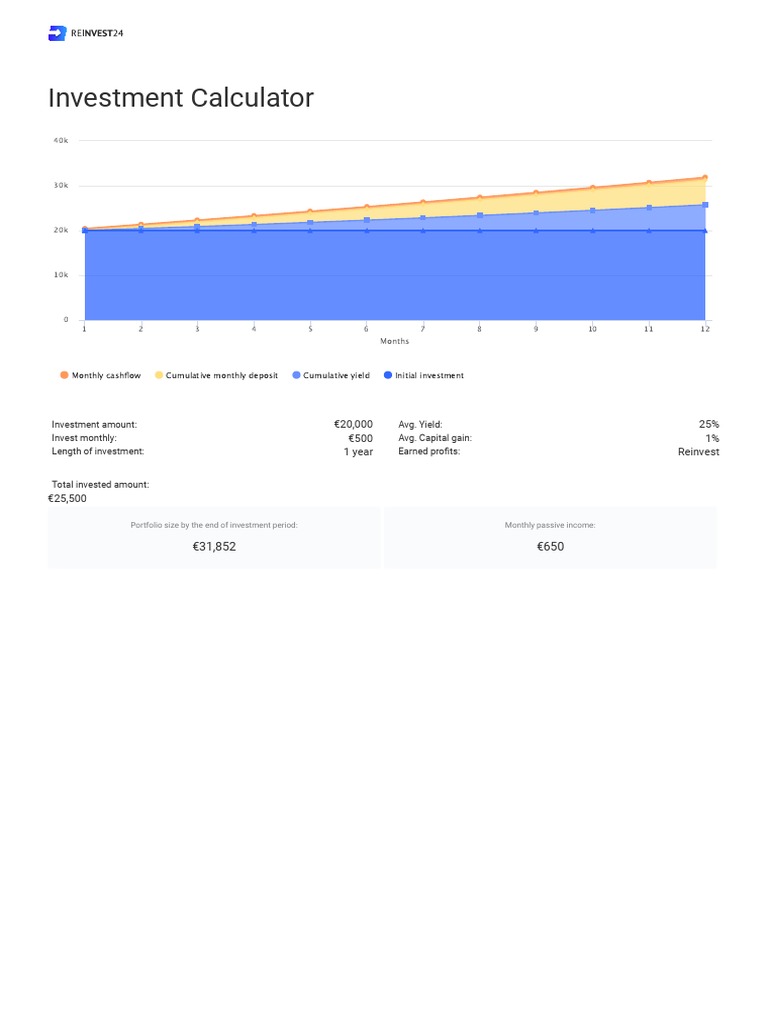Managing finances can often feel overwhelming. The challenge of tracking expenses, budgeting, and planning for future goals can lead to financial stress. That’s where an excel spreadsheet to manage finances comes into play, providing a simple yet robust solution to keep everything organized. In this article, we’ll explore the best practices for using an Excel spreadsheet to manage your finances, ensuring that you’ll always be in control of your financial journey.
The Power of an Excel Spreadsheet to Manage Finances
Using an Excel spreadsheet to manage finances is one of the most effective tools at your disposal. Whether you’re tracking monthly expenses, budgeting for savings, or planning for larger financial goals, a spreadsheet can provide clarity and insight into your financial habits. An organized Excel sheet gives you a snapshot of your financial situation, empowering you to make informed decisions.
Setting Up Your Finances in Excel
The first step in leveraging an Excel spreadsheet to manage finances is setting it up correctly. Start by opening a new workbook and creating separate tabs for different financial categories, such as income, expenses, and savings. This will make your data easier to navigate and analyze.
Creating an Income Tracker
Your income tracker should list all possible sources of income. Include your salary, side hustles, investments, and any other streams of revenue. Analyzing this data across various time frames can reveal patterns in your earnings. This understanding can inform decisions when it comes to expenditures and savings, particularly in months where income may fluctuate.
Tracking Your Monthly Expenses
Now that you have a reliable income tracker, it’s time to document your monthly expenses. This is where an Excel spreadsheet to manage finances becomes indispensable. Create categories for essential expenses like housing, utilities, groceries, transportation, and discretionary spending. By inputting these expenses daily or weekly, you’ll gain a greater awareness of where your money is going, allowing you to identify areas where you can cut back.
Visualizing Your Data
Example of an Excel Spreadsheet to Manage Your Finances

This image offers a visual framework for organizing your finances using Excel. Pay attention to how the categories are structured and the formula cells that calculate totals and variances. Using formulas can save you time and reduce errors when calculating your financial status.
Establishing a Budget
With a full view of your income and expenses, the next step is to establish a budget. Set realistic spending limits for each category based on historical data from your expense tracker. Use the Excel spreadsheet to manage finances by creating a section that automatically updates your remaining spending capabilities after entering expenses. A good budget should allow for fixed costs and also include savings and discretionary spending. Isolate your discretionary spending to see how it affects your overall financial picture.
Making Projections and Setting Goals
Using your established financial data, you can make future projections with your Excel spreadsheet to manage finances. For example, if you notice that you consistently save a certain amount each month, project how much you will have saved over a year. This exercise can help set realistic financial goals, such as saving for a vacation, a new car, or even retirement. Create a separate area in your spreadsheet dedicated to these goals, including timelines and target amounts.
Analyzing Financial Trends
One of the most powerful features of an Excel spreadsheet to manage finances is its ability to analyze trends over time. Look back at your expense history to identify spending patterns. Are there particular months where spending spikes? Use this data to create a trend chart in your spreadsheet, allowing you to visualize high-spending periods and adjust accordingly. Awareness of these trends is crucial for long-term financial health.
Emergency Fund Planning
As you become adept at using your Excel spreadsheet to manage finances, consider planning for an emergency fund. It’s essential to have savings readily available for unexpected expenses, such as medical bills or sudden repairs. Ideally, aim for at least 3 to 6 months’ worth of living expenses. Designate a section in your spreadsheet to track how much you are saving toward this fund and monitor your progress regularly.
Reviewing and Adjusting Your Financial Plan Regularly
Setting up an Excel spreadsheet to manage finances isn’t a one-time effort. Financial situations change, and your budget and tracking will require periodic review. Schedule a monthly or quarterly review session to analyze your data, make adjustments, and celebrate successes. Ask yourself questions: Are you reaching your savings goals? Are there unexpected expenses that need to be accounted for? This practice keeps your finances dynamic and relevant.
In Conclusion: The Benefits of Using an Excel Spreadsheet to Manage Finances
There’s no denying that having an excel spreadsheet to manage finances can provide a significant boost in your financial management skills. With its powerful tools for organization, analysis, and forecasting, it can help you take meaningful control of your financial life. Whether you’re a budgeting novice or a financial guru, a well-structured spreadsheet can yield insights and foster growth.
As you embark on this journey, remember that consistency is key. By making a habit of updating your spreadsheet, analyzing your progress, and setting new goals, you will develop a strong sense of financial discipline. So, grab your Excel and get started on your path to financial clarity and freedom.
With time, effort, and a solid approach, your Excel spreadsheet to manage finances will evolve into a powerful asset that supports your dreams and aspirations. Happy budgeting!